Windows Virtual Desktops are the most commonly chosen OS for individuals and enterprises going for virtualised workspace solutions.
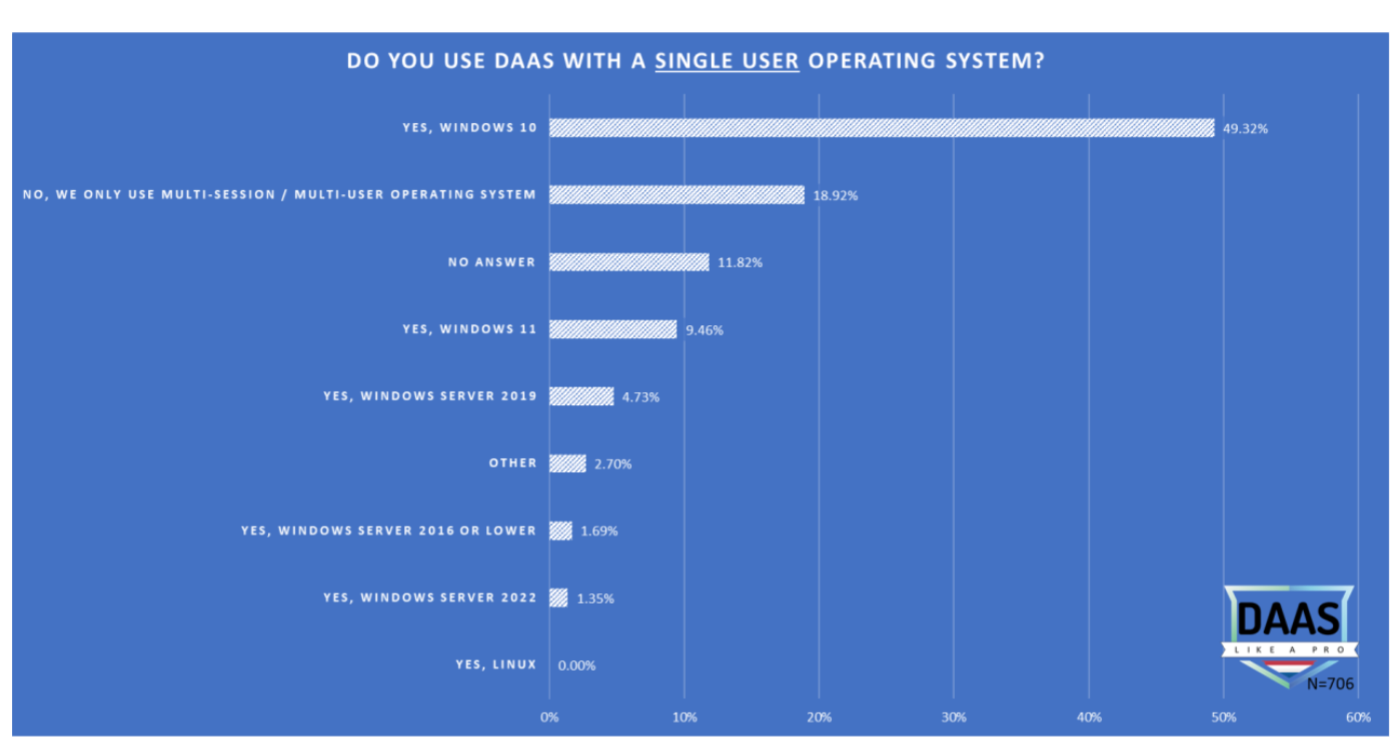
According to DaaS like a Pro's latest survey of 2023, the trends are pointed towards increased use of Windows 10 and Windows Server 2019/20 Virtual Desktops in the coming years, mostly due to their familiar environments, and the range of applications available within the Microsoft environment.
In this blog, we look into Windows 365, Azure Virtual Desktops, and Neverinstall's innovative approach to simplifying accessing scalable, flexible and secure resources.
Why Choose Windows OS?
The popularity of windows even for virtual desktops comes for its incentivised and seamless integrations with Azure cloud resources, the plethora of applications available, and the vast compatibility with specialised Microsoft tools, like Defender (for security) , FSLogix (for managing user profiles), Microsoft Configuration Managers (installing and managing Windows), and so on. It is also the most familiar tool for anyone you want to onboard onto your team, and the UI is universally understood.
Windows vs. Linux Applications
The allure of Windows OS on Cloud PCs lies in its seamless compatibility with an extensive array of applications optimised for Windows architecture.
When considering Cloud PCs, the choice of operating system significantly revolves around application compatibility and performance. Windows OS stands out due to its robust support for a wide range of applications, including:
Creative Tools
- Adobe Creative Suite: Software like Photoshop, Adobe Illustrator, and Premiere Pro are industry standards, primarily optimised for Windows environments, offering a comprehensive suite of creative tools.
- Autodesk Software: Applications like AutoCAD and Maya, vital for design and 3D modelling, are better supported on Windows, providing a smoother workflow.
Enterprise Applications
- Microsoft Office Suite: Essential for business operations, applications like Word, Excel, and PowerPoint offer full-featured functionalities, deeply integrated into the Windows ecosystem.
- CRM and ERP Solutions: Enterprise Resource Planning (ERP) and Customer Relationship Management (CRM) software often provide more comprehensive support and functionality when operating within a Windows environment.
Specialized Software
- Gaming Platforms: The majority of PC gaming libraries are tailored for Windows, ensuring broader game compatibility and better performance compared to Linux alternatives.
- Financial and Statistical Software: Tools like Bloomberg Terminal, SPSS, and MATLAB are typically optimized for Windows, providing smoother execution and broader functionality.
Active Directory Integration
Windows virtual desktops integrate seamlessly with Microsoft's Active Directory, allowing for centralized user authentication, access control, and group policy management. This tight integration simplifies user management and desktop provisioning, making it easier for IT teams to manage and secure the VDI or DaaS environment.
Familiarity and User Experience
Most business users are already familiar with the Windows desktop environment, reducing the need for extensive user training and increasing productivity. The consistent and familiar Windows user experience across physical and virtual desktops can minimize potential disruptions and improve user adoption.
Vendor Support and Ecosystem
As the dominant desktop operating system in the enterprise market, Windows has a vast ecosystem of software vendors, third-party tools, and support resources. This extensive support infrastructure can provide businesses with more robust solutions, better troubleshooting options, and a wider range of expertise when implementing and maintaining Windows-based Virtual Desktops deployments.
While Linux-based VDI and DaaS solutions may offer cost advantages and be suitable for specific use cases, the deep integration with existing Windows-based infrastructures, application compatibility, and user familiarity often make Windows virtual desktops the preferred choice for many businesses seeking a seamless and well-supported VDI and DaaS experience.
Which licenses would you need for Windows Virtual Desktop?
To effectively access Windows Virtual Desktop, your licensing requirements will depend on your setup:
- For Individual Users: If you're using personal devices, Windows 10 Enterprise E3 or E5 licenses are ideal. These licenses include Virtual Desktop Access (VDA) rights, allowing you to remotely access a Windows virtual desktop from up to five devices, including non-Windows systems.
- For Thin Client Setups: In scenarios involving thin clients, which do not run a Windows OS locally, you'll need standalone VDA licenses for each device accessing the virtual desktop. This ensures compliance and functionality across all user access points.
Both licensing options ensure legal access to virtual desktops, accommodating different enterprise needs, from remote work flexibility to specialized hardware setups. Always check the latest Microsoft licensing guidelines to align with current requirements and updates.
How You Get Windows Virtual Desktop
Step-by-Step Guide
- Log In/Create Account: Sign in or create an account on Neverinstall's website.
- Create Workspace: Access your dashboard and create a new workspace.
- Choose Applications: Select the applications you want to install within your Windows workspace.
- Select Operating System: Choose Windows as your preferred operating system for the workspace.
- Choose Configurations: Customise workspace configurations, including CPU, RAM, storage, and optional GPU capabilities to suit your needs.
- Launch Workspace: Initiate the setup process and launch your Windows workspace.
- Optimise the workspace for a native full-screen experience to maximise usability.
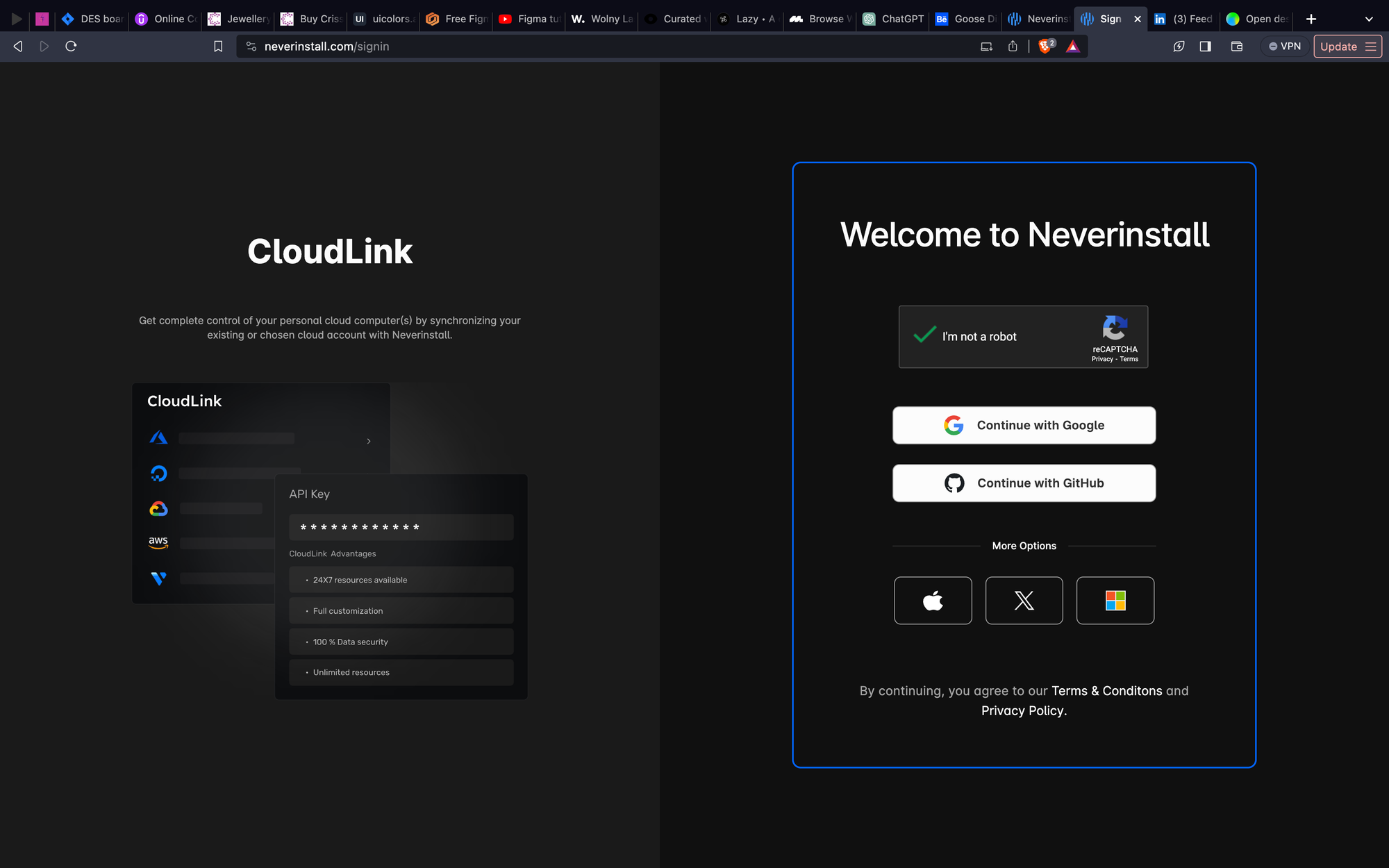
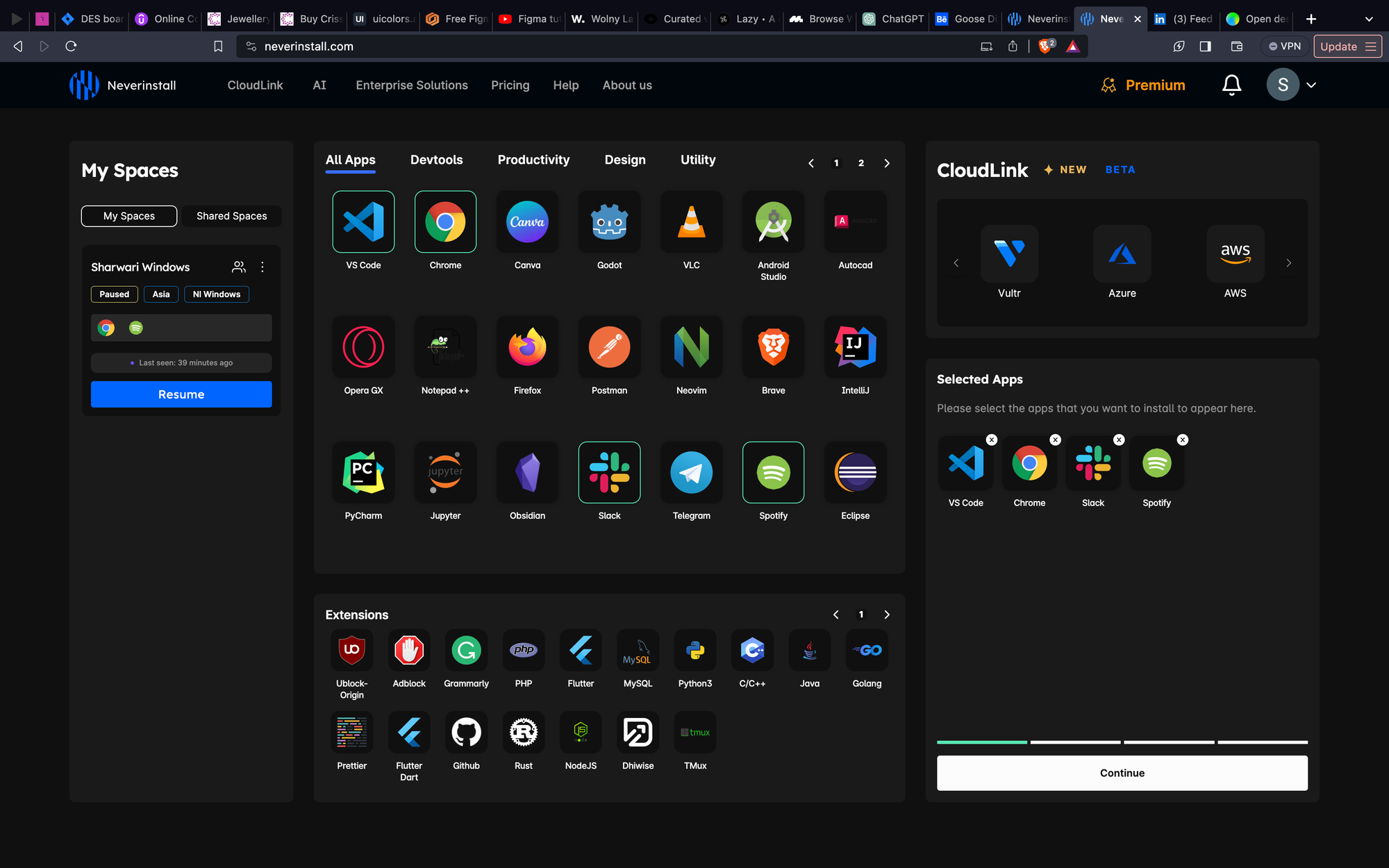
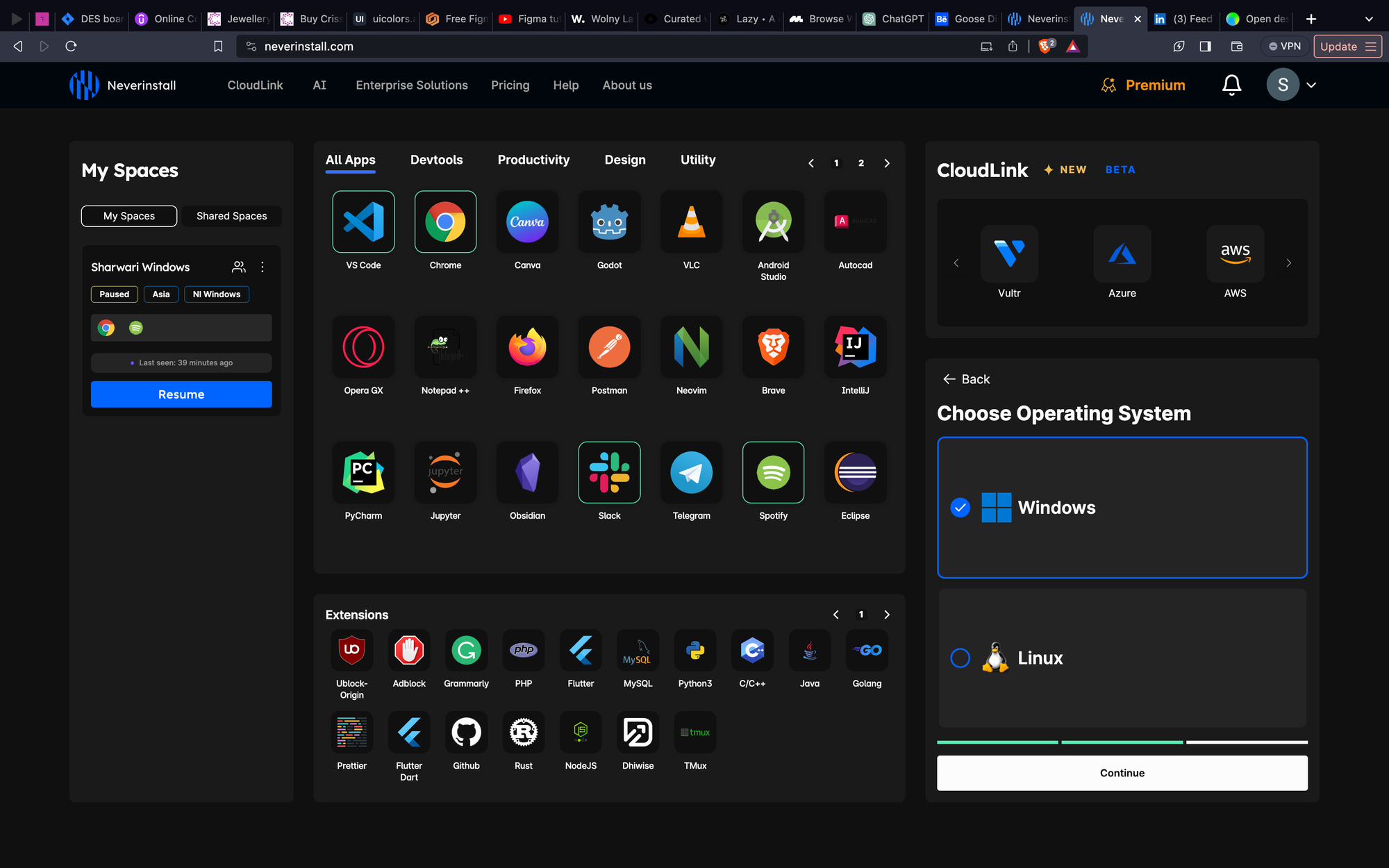
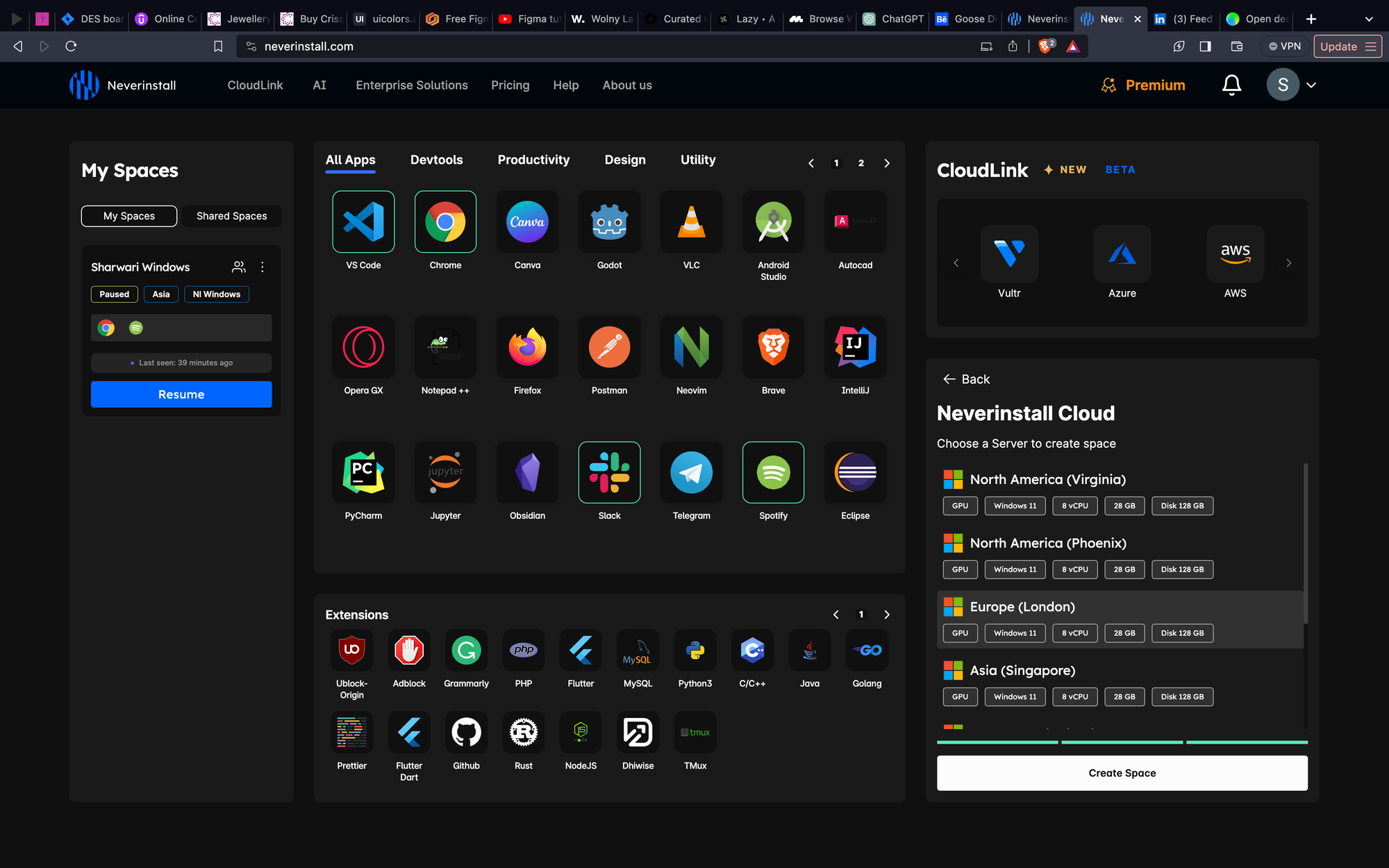
The simplest guide to setting up your personal Cloud PC
Access Windows Applications Online With Neverinstall
Neverinstall's platform offers minimal latency, making it ideal for editing, coding, and the instant deployment diminishes your time and costs taken to set up, manage, and scale at ease for your team's requirements.
Users can seamlessly access these applications online, enhancing productivity and workflow efficiency from any device, anywhere in a secure and protected space. The intuitive admin dashboard also optimises on the often complicated and technical & deep trenches of managing your virtual desktops, making everything more user-friendly and uncomplicated. With everything possible in a few clicks, you can also save the total cost of ownership by a larger percentage when compared to alternatives.
Top Windows Virtual Desktops
Citrix Workspaces
Citrix Workspaces is a virtual workspace solution designed for secure access to applications and data from any device.
Advantages:
- Highly Secure Platform: Robust security measures ensuring data protection.
- Resource Optimization: Efficient use of resources with intelligent delivery of applications.
- Collaboration and Productivity: Facilitates collaboration among teams, enhancing productivity.
Disadvantages:
- Complex Implementation Process: Initial setup and deployment can be complex and time-consuming.
- Costly Infrastructure Requirements: High infrastructure costs can be a barrier for some businesses.
- Potential Performance Issues: Resource-intensive operations might face performance limitations.
- Learning Curve: Steeper learning curve for users unfamiliar with the platform.
- Maintenance Challenges: Regular maintenance and updates might pose challenges.
Azure Virtual Desktop
Azure Virtual Desktop is one of the recently popular cloud-based virtualization service offering scalable virtual desktops and apps.
Advantages:
- Scalable Infrastructure: Easily scalable to accommodate varying business needs. Although it's been noted to exponentially shoot up the costs when you have more than 4vCPU machines running.
- Integration with Azure Services: Seamlessly integrates with other Azure services for enhanced functionality.
- Cost-Efficient Model: Pay-as-you-go model reduces upfront infrastructure costs.
- Enhanced Security Measures: Robust security protocols ensuring data protection.
- Application Compatibility: Wide compatibility with various applications and software.
Disadvantages:
- Complex Setup Process: Initial setup and deployment can be complex, requiring technical expertise.
- Management Overheads: Requires dedicated management for optimal performance.
- Learning Curve: Users unfamiliar with Azure services might face challenges.
- Resource Monitoring and Optimization: Requires continuous monitoring and optimization for resource efficiency.
Neverinstall
Neverinstall provides uncomplicated, instantly deployable virtual desktops, accessible from your browser, with the infrastructure of your choice.
Advantages:
- Instant Deployment: Deploy in an instant. No more wait times of hours or even months to get NI agents running over your servers, providing the most streamlined VDI and DaaS experience without any of the hassles
- Tailored Solutions: With a lean product experience that prioritises user experience and latencies that support a very native feel, akin to your local machines, craft the virtual workspace that fits your organisational goals.
- Reduce IT Workloads: A major feature is the simplified process around deployment, management and scaling. What has traditionally taken the resources of time, IT workforce, specialised technicians and more has been replaced with a few clicks. Create templates workspaces and onboard your team within minutes, all with their own granular access and control.
Disadvantages:
- Minimum Internet Required: The service runs most favourable at 10mbps or above for an uninterrupted connection.
- Features Still in Pipeline: As a developing product in the nascent stage, some of the less commonly used integrations are still in the process of being put to public access. The user experience and the instancy/simplicity of deployments and management makes it a strong choice for growing firms with a goal for cutting down operational expenses.
Windows 365
Microsoft's Windows 365 offers accessible virtual desktops, ensuring a consistent Windows experience.
Advantages:
- Customizable Configurations: Flexible CPU, RAM, and storage options.
- Integration with Microsoft Suite: Seamless connectivity with Microsoft 365 services.
- Scalability and Centralised Management: Easily scalable with simplified centralised control.
- Enhanced Security Measures: Robust security protocols for data protection.
Disadvantages:
- Higher Pricing Tiers: Comparatively steep pricing structures.
- Restrictions in Scaling: Not ideal for businesses, more built for individual or smaller firm consumption.
- Complex Licensing Structures: Confusing licensing systems creating selection challenges.
V2 Cloud
V2 Cloud provides cloud-based virtual desktops and infrastructure, offering rapid access to the latest hardware and software.
Advantages:
- Limited Operational Costs: Reduced operational expenses due to cloud-based infrastructure.
- Access to Latest Technology: Rapid access to cutting-edge hardware and software updates.
- Secure Infrastructure: Secure underlying infrastructure ensuring data protection.
- Massive Scalability: Scalable platform catering to evolving business needs.
Disadvantages:
- Complex Pricing Structure: Confusing pricing plans and potential egress fees.
- Specialised Skills Required: Requires expertise in data residency and cloud security models.
- Restrictions on Configurations: Limits on instance configurations might restrict customization.
- Technical Know-how Needed: Necessitates specialised skills for optimal utilisation.
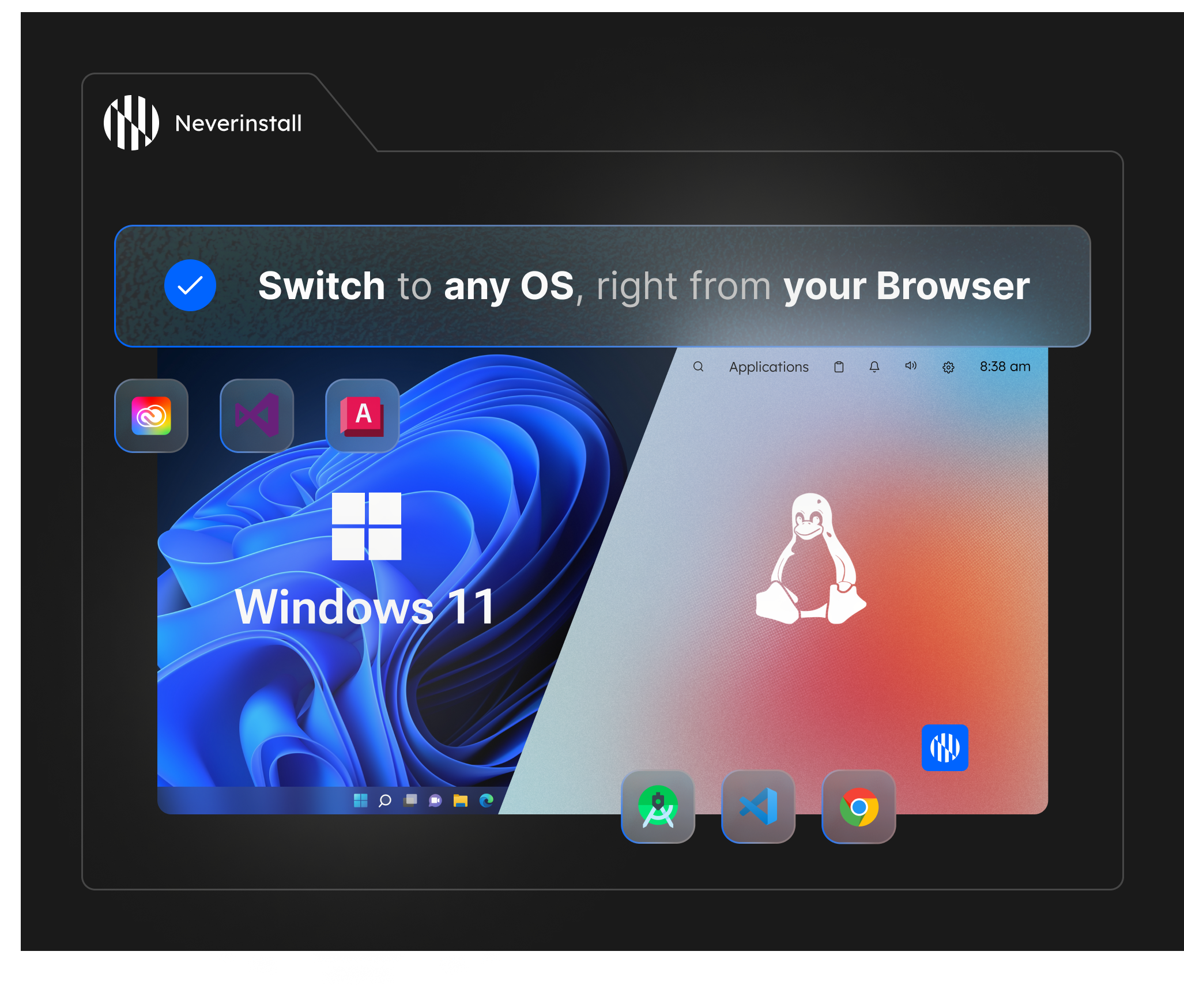
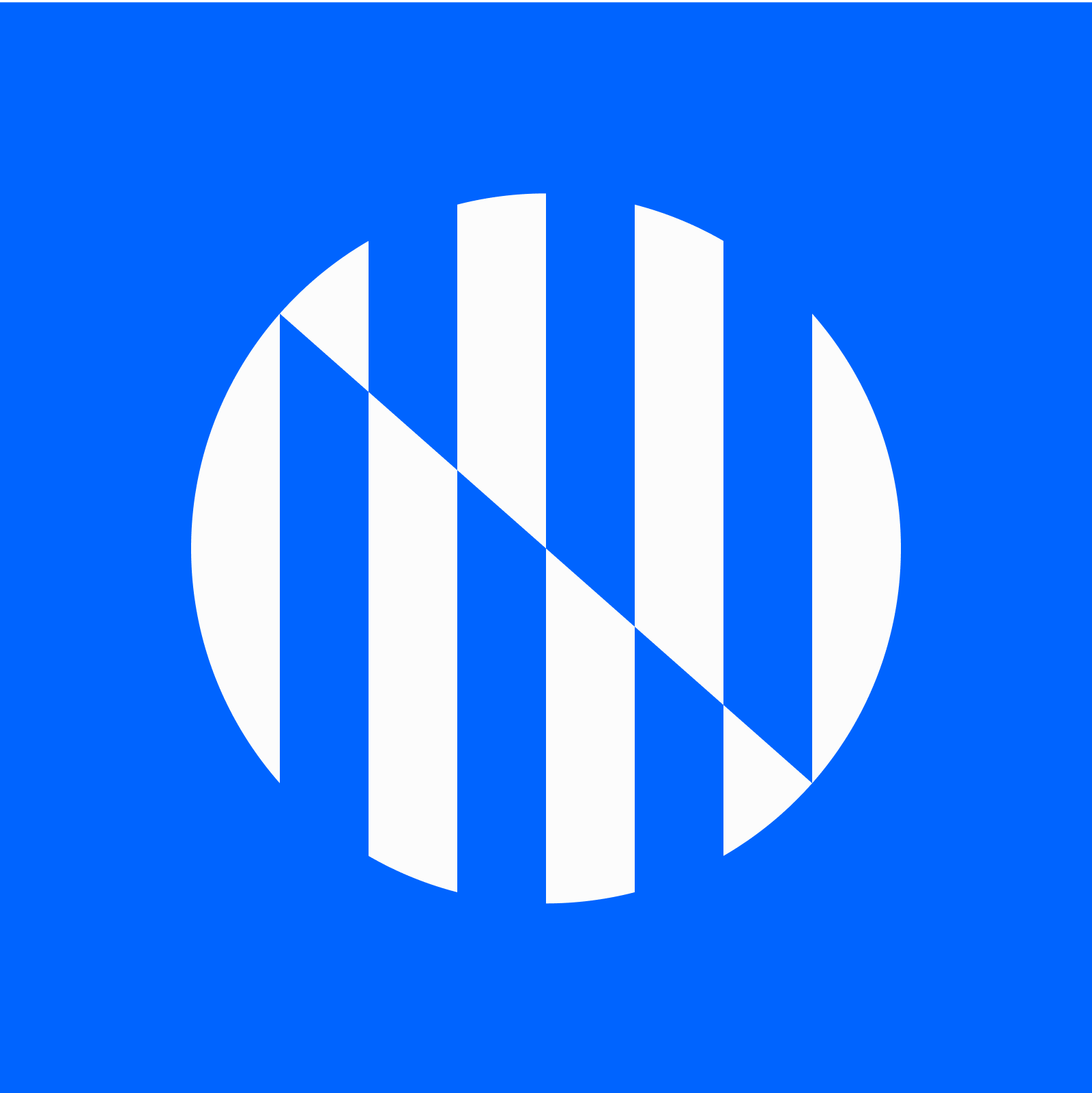

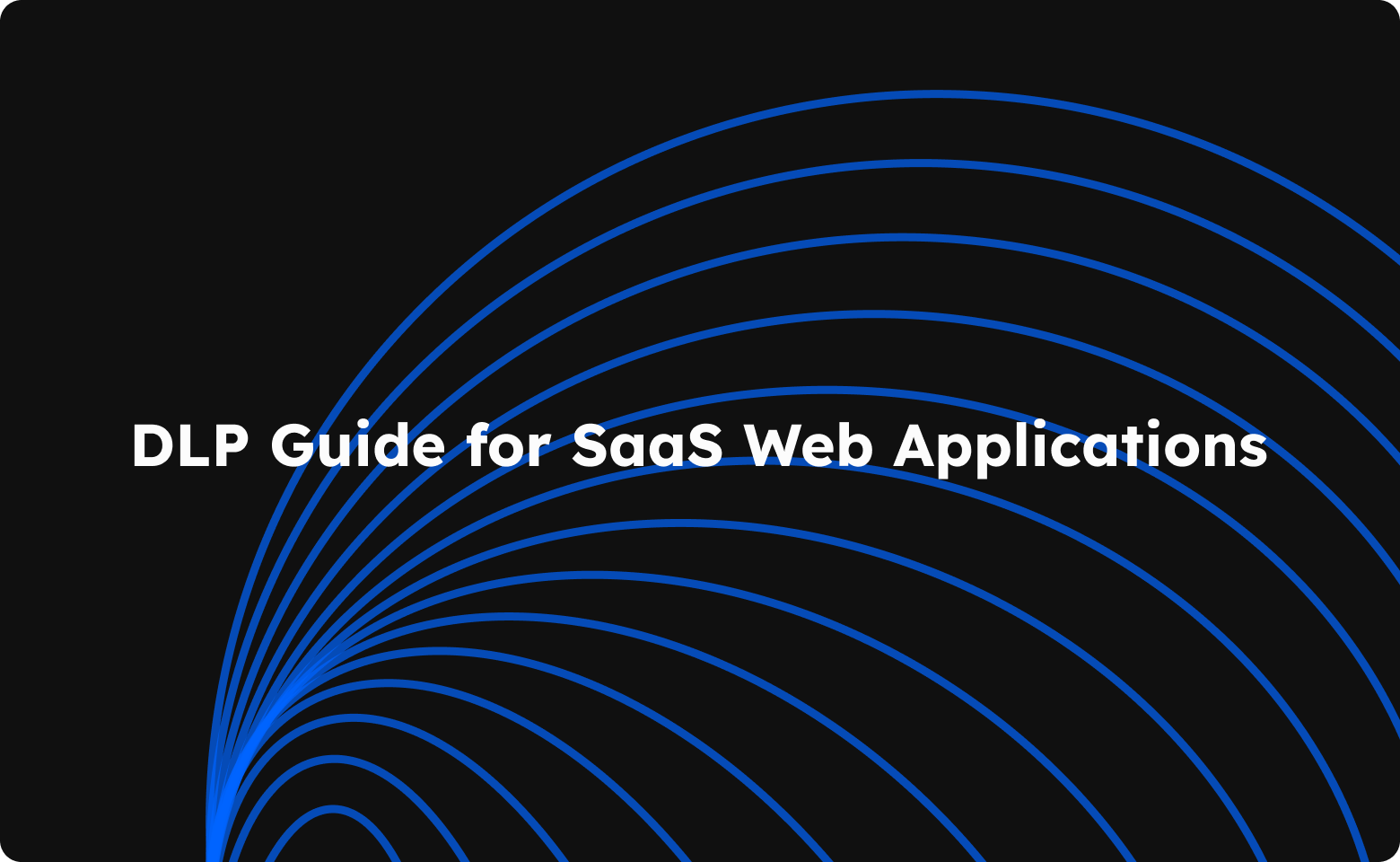

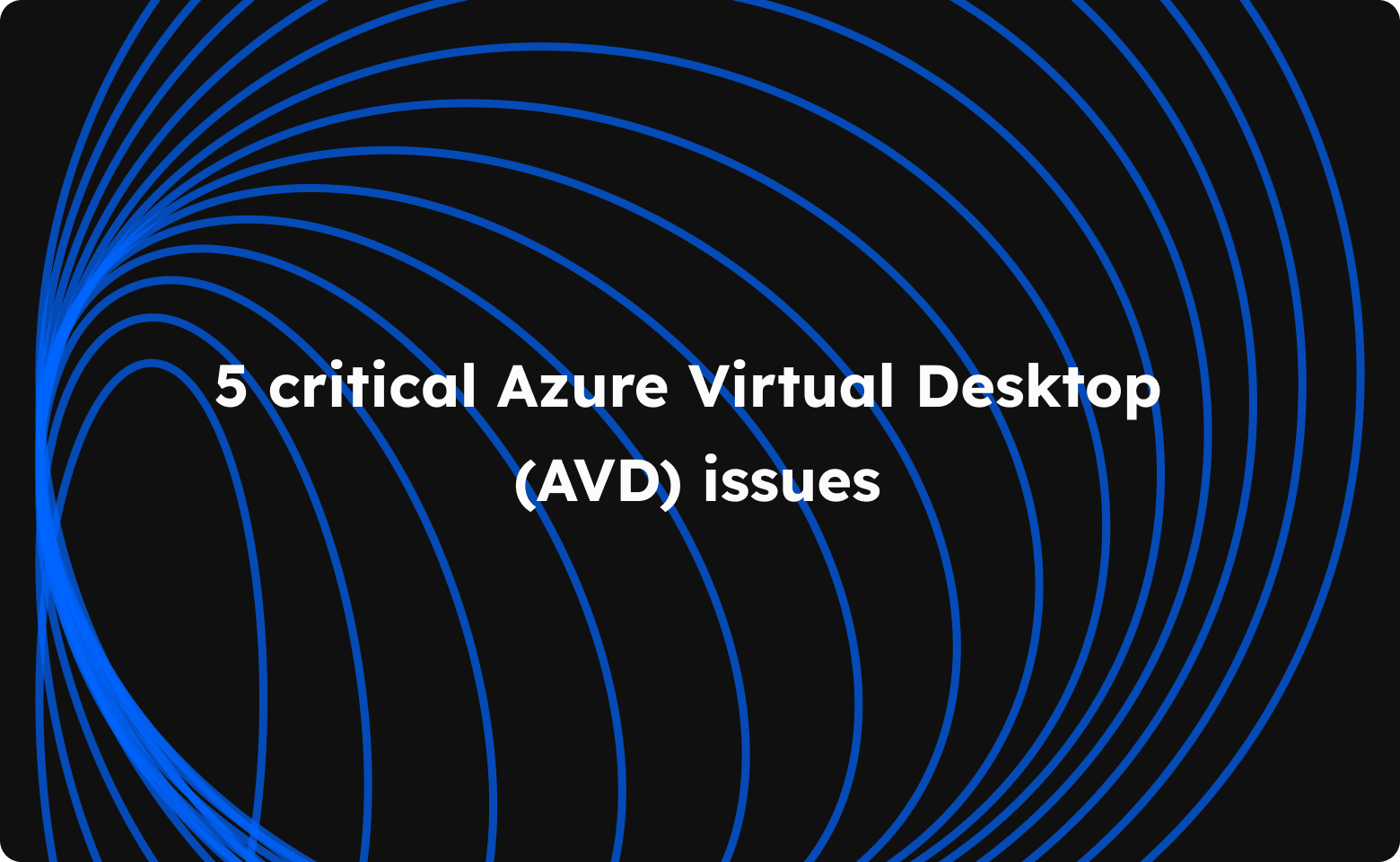
Join the conversation.